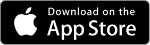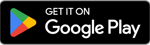AT Park help
Tips for using AT Park. Find out how to update your details, set reminders, manage your account and more.
On this page
New version of the AT Park app
There is a new version of the AT Park app. If you are still using the old app the tips on this page may not exactly match your version.
Register for AT Park or download the app
Find out how to register for AT Park and how to download the AT Park app for iOS or Android.
Add or update details
You can update your AT Park details online or on the app. We've got step by step guides on how to make some common changes.
You must update your own credit or debit card details. For security reasons Auckland Transport staff are not able to do this for you.
These are the payment details used for paying for AT car parking and resident parking permits.
Using the AT Park app
- Tap ‘Account’.
- Tap ‘Log in with AT Park ID’.
- Enter email address and password for your MyAT account.
- Tap ‘Card details’.
- Tap ‘New card details’.
- Enter card details.
- Tap ‘Update’.
Using the AT website
- Log in to AT Park.
- Click ‘Edit’ next to your current card details in 'Payment method'.
- Click ‘Edit card details’.
- Enter new details.
- Click ‘Submit’.
- Log in to MyAT.
- Under 'Email address' click ‘Update email address’.
- Enter new email address.
- Click ‘Save’.
- Check your inbox for a confirmation link and follow the instructions to confirm your new email.
- Log out of MyAT.
- Log back in using new the email address.
If you have tried this process and your email address is not updating contact us.
You must have the details of at least one vehicle in your AT Park account.
Using the AT Park app
- Tap ‘Account’.
- Tap ‘Log in with AT Park ID’.
- Enter email address and password for your MyAT account.
- Tap ‘Vehicles’.
- Tap ‘Add’.
- Enter vehicle licence plate number.
- Tap ‘Save’.
Using the AT website
- Log in to AT Park.
- From the menu select 'Vehicles'.
- Click ‘Add’.
- Enter number plate details.
- Click ‘Save'.
Vehicle details cannot be changed while there is an active parking session.
You must have the details of at least one vehicle in your AT Park account.
Using the AT Park app
- Tap ‘Account’.
- Tap ‘Log in with AT Park ID’.
- Enter email address and password for your MyAT account.
- Tap ‘Vehicles’.
- Using an iPhone—swipe left on the licence plate number and tap 'Delete'.
- Using an Android—tap ‘Delete’ button for vehicle you want to remove.
- Tap 'Confirm'.
Using the AT website
- Log in to AT Park.
- From the menu select 'Vehicles'.
- Click ‘Edit' next to the vehicle you want to remove.
- Click 'Delete'.
- Click ‘Confirm'.
- Click 'Close'.
Vehicle details cannot be changed while there is an active parking session.
You must have at least one mobile phone number in your AT Park account.
Using the AT Park app
- Tap ‘Account’.
- Tap ‘Log in with AT Park ID’.
- Enter email address and password for your MyAT account.
- Tap ‘Motorists’.
- Tap ‘Add’.
- Enter mobile number.
- Tap ‘Add motorist’.
Using the AT website
- Log in to AT Park.
- From the menu select 'Motorists'.
- Click ‘Add’.
- Enter mobile number.
- Choose parking expiry reminders.
- Choose nominated vehicle.
- Click ‘Save’.
- Download the AT Park app on your new phone.
- When the app is opened for the first time, enter your phone number on the phone verification screen.
- You will be sent a 6-digit SMS code.
- Enter the code to verify the app is installed on your new phone.
- Log in to AT Park.
- From the menu select 'Motorists'.
- Click ‘Add’.
- Enter mobile number.
- Select parking reminder options.
- Click ‘Save’.
- To delete old phone number, click ‘Edit’ (next to old phone number).
- Click ‘Delete’ to remove the old phone number from the account.
- Reinstall the AT Park app—if you have installed the app before updating your phone number uninstall the app and reinstall again.
- When the app is opened for the first time enter the new phone number on the verification screen.
- You will be sent a 6-digit SMS code.
- Enter the code to verify the app is installed on your phone.
You can delete your account online.
- Login to AT Park.
- Select 'Delete account'.
You can also contact us online.
Set parking reminders
Use these tools to help make sure you end your parking session at the right time. There is no charge to use the reminder alerts.
If you have parking reminders on you will receive a reminder 10 minutes before your parking session ends.
For example, if you set the maximum stay to 1 hour then you will receive a reminder after 50 minutes. The reminder gives you time to choose what to do—let the session end, move your car or start a new parking session.
Using the AT Park app
- Tap ‘Account’
- Tap ‘Log in with AT Park ID’
- Enter email address and password for your MyAT account
- Tap ‘Reminder’
- Select an option—'always send', 'choose each time' or if you don't want reminders select, 'never send'.
- Tap ‘Update'
Using the AT website
- Log in to AT Park
- From the menu select 'Motorists'
- Next to your phone number, click ‘Edit’
- Select an option—'always send', 'choose each time' or if you don't want reminders select, 'never send'.
- Click ‘Update’
When you start parking you can set a maximum time for your parking session or an end time by:
- using the slider to select when you would like to park until
- selecting an amount of time to park for—using the hours and minutes drop down.
The app will calculate and display the total cost of your parking session.
Your paid parking will stop when it reaches your maximum time or end time. If you need to keep parking after your maximum stay time, you can start a new session.
Parking area locations and live availability
The map in AT Park app shows parking area IDs and also live parking availability.
Each paid parking area has a unique 6-digit area ID number. This number defines the location and rates for the area.
Find an area ID using the app
- Open the AT Park app—which loads the parking map.
- Parking areas near your current location will display.
- Zoom in to a street or car park or scroll to see other parking areas.
- Click on a 'P' symbol, this will display the area ID number, street name and rate.
Area ID numbers can also be found on pay by plate machines and on parking signs.
You must use the correct area ID number when paying for parking with AT Park.
You can use the map in the AT Park app to see live availability of parking areas.
- Open the AT Park app—which loads the parking map.
- Zoom in to street level.
This shows the availability of parking spaces within an AT Park area ID.
How live parking availability displays
An area will show red, orange or green based on how many vehicles are paying for parking in that area. The area will display:
- green if plenty of spaces are available
- orange if some spaces are available
- red if few or no spaces are available.
Live availability only displays when paid parking applies. For example, in the evenings when parking is free live availability is not shown on the map.
We are confident live availability is accurate most of the time. A margin of error has been built-in to reduce the chance of the colours being wrong.
Availability display is based on the number of people paying for parking in the area—the data for this comes from AT Park and the parking meters on the streets.
If the accuracy is wrong it may be because there are vehicles parked in the spaces without paying. For example a taxi or ride-share vehicle waiting in a parking spot.
During busy times spaces can be taken up quickly. Availability can change from the time you look at the map to when you get to the area to park.
Transactions, invoices and payments
When using AT Park, payment is made with the credit or debit card entered in your AT Park account. If the card has expired you will need to update your card details.
Payment can only be made with the credit or debit card you enter in to your AT Park account.
Credit or debit cards we accept are:
- MasterCard
- Visa
- American Express
- Diners Club.
Auckland Transport does not hold money in your AT Park account.
Your registered card will only be charged for the amount required for a parking session, at the time you complete a parking session.
There are no additional fees for using your credit or debit card.
In the AT Park app
- Tap the sessions icon.
- Tap 'History'.
- A list of recent parking transactions will display.
- To create a PDF invoice for a single transaction from the app, tap on a receipt and an invoice will be created for that transaction.
Via the AT website
From your MyAT account you can generate a tax invoice and export your transaction history. You can view transactions for each month, and filter by vehicle.
- Log in to AT Park.
- Click ‘Transactions’.
- Using the dropdown menus, select the month, year and vehicle you want to see details for, then click ‘Search’ – you will see a list of parking transactions for the selected month.
- Below the list, click on the links to ‘Download invoice’ or ‘Export to excel’.
A failed payment happens when your credit or debit card has:
- insufficient funds
- expired.
Check your card details in your AT Park account. Also check that there is enough money on the card to pay for the parking transaction.
If a payment fails the system will try to make the payment at the end of the day, and again after 3 and then 7 days.
If it is still unpaid after 90 days, we will pass the debt to a third-party debt collector. You will be liable for any applicable fees and commission.
If your AT Park account has a negative balance you will not be able to start a parking session.
To clear a negative balance:
- Check or update credit card details—check your card has enough money to cover the negative balance or update your card details in your AT Park account.
- Start a parking session.
- When you attempt to start a parking session, your AT Park account will try to connect with your card provider to pay for the negative balance.
- Once connected and paid, your balance should show $0.00, and you can use AT Park.
If the attempt to start a parking session fails:
- Look at your account balance—it should show $0.00 if the negative balance was successfully cleared.
- If the balance is still negative, wait for few seconds and then tap on the refresh symbol (above the balance), it should now show the balance $0.00.
- If the balance is still negative, please contact us.
Parking rates, refunds and enforcement
Parking rates are shown in the AT Park app, the AT website and on pay by plate machines on the street.
If you are unable to use AT Park please use one of the pay by plate machines to pay for your parking.
Parking stays under 10 minutes are free. If you start a parking session there is a minimum time of 15 minutes.
The cost of parking is shown when you enter the area ID to start a session in the AT Park app or via the website.
Once you start a parking session, it will be live until:
- you stop it
- it automatically times out—in some areas.
The system will only charge your credit or debit card for the time you use. This is based on when you start and stop a parking session. For example, if you start a parking session and then return to your vehicle and stop your parking after 40 minutes you will be charged for 40 minutes of parking.
If there is a time limit the system will automatically stop your session after the time shown on the parking sign. For example, if you park in a 2-hour zone once you start a session you will have up to 2 hours of parking.
A graduated tariff zone is where the parking rate doubles after 2 hours. We use these in some paid parking areas to encourage shorter stays.
For example, you would pay $2 per hour for the first 2 hours, then $4 per hour for any hours after that.
In these zones AT Park has been set up so you cannot re-start a parking session to stay on the cheaper rate.
If you stop a parking session in the same Area ID and start another one:
- within 60 minutes your parking will carry on from when your last session ended
- after more than 60 minutes then you will be charged at the cheaper rate.
You can request a refund:
- using our online contact form
- by calling us on 09 528 7275 between 7am and 10pm, 7 days a week.
Refund requests are assessed on a case-by-case basis. We will review each refund request and respond within 10 working days. This does not mean that the matter will be finalised within this time.
If a refund is granted it will be credited to the credit or debit card in your AT Park account.
Follow parking restrictions at all times to avoid a fine or infringement.
When you use AT park in a pay by plate area there is no need to display a ticket on your dashboard. Parking officers use licence plate recognition to check vehicle number plates and see if parking has been paid.
If you believe you have been issued an infringement by mistake when you paid using AT Park, learn how to dispute a parking infringement.
Start and stop a parking session
When you start a parking session there is a minimum 15 minutes charged.
Once you start a parking session it will be active until you stop it. Otherwise the session will stop when parking charges no longer apply in the area you have parked.
Start a parking session
- Open the AT Park app—which loads the parking map.
- Select 'Park' to see a list of nearby parking locations.
- Select the location where you'd like to park—or you can manually enter a parking ID.
- Check selected vehicle is one you want to use or select a different vehicle.
- Select your parking time.
- Tap 'Start parking'.
Stop a parking session
When you are ready to leave, stop your parking session.
Start a parking session
- Log in to AT Park.
- From the menu select 'Parking'.
- Check or select vehicle and motorist.
- Click 'Next'.
- Set your maximum stay time with the slider.
- Check tariff information.
- Click 'Start parking'.
Stop a parking session
- Log in to AT Park.
- From the menu select 'Parking'.
- Click 'Stop parking'.
Managing multiple users and using AT Park for business
You can set up an AT Park account and add multiple motorists and multiple vehicles. This may be useful for your business or family if you want to manage multiple users in one account.
Find out about using AT Park for business and managing multiple users.
Resident parking permits and coupons
Customers in resident parking zones that need permits or coupons can use AT Park to apply for these. You can also manage parking permits and activate coupons directly from the app. Find out how to apply for: